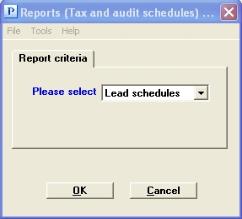
This chapter contains the following topic:
Preparing Tax and Audit Schedules
The Tax and Audit Schedules selections provide assistance to prepare two types of audit preparations:
| • | A Lead Schedule to facilitate a preliminary audit which allows an accountant to review the status of the company books in a sequence conducive to making corrections. |
| • | A Detail Schedule to prepare and print schedules for audit, federal tax, or local/state tax purposes. |
Almost every company that uses the Passport accounting product has a need to make lists, called schedules, of selected accounts during the course of the year. These schedules can be for audit, federal tax, or local/state tax purposes. These cannot be generated through standard financial layout methods because the layout specification recognize accounts by their account number only. This selection uses instead the audit group, federal group, and local group codes in the Chart of accounts selection. See Group Codes in the Chart of Accounts chapter.
Select
Tax and audit schedules from the Reports menu. The following screen appears:
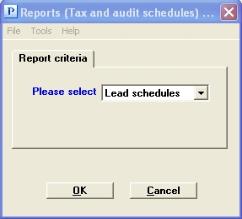
On the screen above, select Lead schedules or Detail schedules as desired.
Select OK to continue to either the Lead schedules or Detail schedules screen. Select Cancel to return to the menu.
The Lead schedules allows for a preliminary audit schedule to allow the accountant to review the status of the company books in a sequence conducive to making corrections. Two reports will be generated: detail by accounts and a summary.
Select
Lead schedules from the first Tax and audit schedules screen.
Graphical Mode
The following screen appears first:
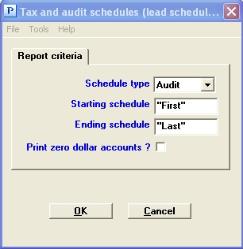
Character Mode
The following screen appears:
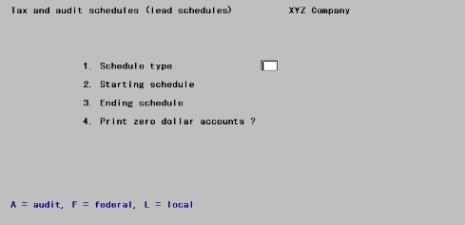
Enter the schedule type; Audit (A), Federal (F), or Local (L). Press <Esc> or select Cancel to return to the opening screen.
Starting schedule and Ending schedule
Options
Enter the range of schedule types to be printed. You may use the option:
|
<F2> |
For the First starting schedule or Last ending schedule |
|
Format |
3 characters |
|
Example |
Press <F2> at each field |
This controls whether accounts with a zero balance will be included in the report.
|
Format |
Graphical: Check box where checked is yes and unchecked is no, The default is unchecked. Character: One letter, either Y or N |
|
Example |
Select <Enter> for the default or type N |
Select OK to display a list of printers. Select a printer to print the report.
Select Cancel to return to the previous screen. You will be at the Please select field.
You can generate an audit schedule, federal schedule, or local schedule, with or without tracking detail. Tracking detail consists of source journal number and document number. The printed report can contain one, two, or all three schedules. Each schedule is derived from the entries in the corresponding group code in Chart of accounts.
Select
Detail schedules from the first Tax and audit schedules screen.
Graphical Mode
If you selected Detail schedules, the following screen appears:
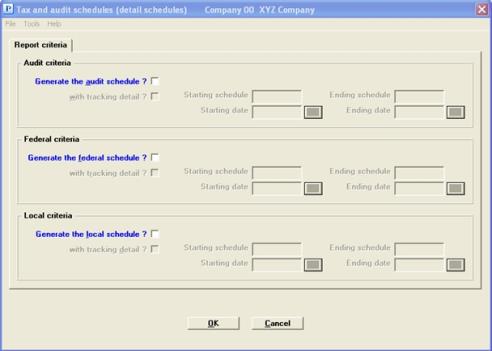
Character Mode
The following screen appears:
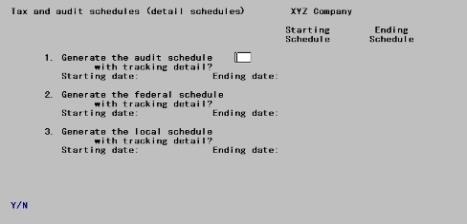
Enter the following information:
Check the box for yes and leave unchecked for no (answer Y for yes or N for no). If you leave the box unchecked, the cursor proceeds at once to the Generate the federal schedule field.
|
Format |
Graphical: Check box where checked is yes and unchecked is no, The default is unchecked. Character: One letter, either Y or N |
|
Example |
Check the box or type Y |
Answer Y or N as to whether you desire tracking detail with this schedule. Tracking detail includes the source, journal number and document numbers. When tracking detail is specified, the report also has a line between transactions and a work area at the right for adding manual notes. Generally, you would answer N for lists to be sent with tax returns and Y for worksheets to be used by auditors.
|
Format |
Graphical: Check box where checked is yes and unchecked is no, The default is unchecked. Character: One letter, either Y or N |
|
Example |
Check the box or type Y |
Starting Schedule and Ending Schedule
Options
Enter the range of audit codes to be included, or use the option:
|
<F2> |
For the First starting audit code or Last ending audit code |
|
Format |
Three characters |
|
Example |
Type OS1 in the first column Type OS2 in the second column |
Options
Enter the earliest date to be included in the report, or use one of the options:
|
<F2> |
For the start of the reporting period |
|
<F3> |
For the start of the fiscal year |
|
Format |
MMDDYY |
|
Example |
Press <F2> |
Options
Enter the latest date to be included in the report, or use one of the options:
|
<F2> |
For the end of the reporting period |
|
<F3> |
For the end of the fiscal year |
|
Format |
MMDDYY |
|
Example |
Press <F2> |
Generate the federal schedule and Generate the local schedule
The other fields are entered in the same manner as the fields associated with the Generate audit schedule field.
|
Format |
Graphical: Check box where checked is yes and unchecked is no, The default is unchecked. Character: One letter, either Y or N |
|
Example |
Select <Enter> for the default or type N at each field |
Select OK to display a list of printers. Select a printer to print the report.
Select Cancel to return to the previous screen. You will be at the Please select field.